Grand Opening Celebration 5/11 - 188 Route 72
How To Connect Bluetooth Devices To A RAM Truck
In today's connected world, the ability to connect your Bluetooth devices to your RAM truck is a valuable convenience. Whether it's for hands-free calling or streaming your favorite music, understanding how to pair and use Bluetooth in your RAM vehicle can enhance your driving experience. This comprehensive guide will walk you through the steps to connect your Bluetooth devices seamlessly and safely.
The Advantages of Bluetooth Connectivity
Why It Matters
Before we dive into the specifics of connecting Bluetooth devices to your RAM truck, let's explore why this feature is so valuable:
Hands-Free Calling: Bluetooth allows you to make and receive calls without taking your hands off the steering wheel, promoting safer driving.
Audio Streaming: Enjoy your favorite music, podcasts, or audiobooks with ease by streaming them directly from your paired device to your RAM's audio system.
Convenience: Pairing your smartphone or other devices with your RAM truck enables you to access contacts, messages, and apps on your infotainment system's display.
Enhanced Safety: By minimizing distractions, Bluetooth connectivity contributes to a safer driving environment for you and others on the road.
Pairing Your Bluetooth Device
Step-by-Step Guide
Pairing your Bluetooth device with your RAM truck is a straightforward process. Here's how to do it:
Prepare Your Device: Ensure that the Bluetooth feature on your smartphone or other device is enabled and set to "Discoverable" or "Visible."
Turn on Your RAM's Infotainment System: Start your RAM truck and activate the infotainment system.
Access the Bluetooth Menu: Navigate to the infotainment system's main menu and find the Bluetooth or Phone settings option. Select it.
Initiate Pairing: Choose the "Pair a Device" or similar option. Your RAM's infotainment system will start searching for available devices.
Select Your Device: From the list of detected devices on the infotainment screen, choose the one you want to pair with and select it.
Verify Passkey: On your device, a passkey or PIN will appear on the screen. Ensure that the passkey displayed on your RAM's infotainment system matches the one on your device.
Confirm Pairing: If the passkeys match, confirm the pairing on both your RAM truck's infotainment system and your device.
Set as Preferred Device: You can usually designate your newly paired device as the preferred device for future connections.
Test the Connection: Make a test call or play some music to ensure that the Bluetooth connection is working correctly.
Complete the Setup: Follow any on-screen prompts or additional steps to complete the setup process.
Using Bluetooth in Your RAM Truck
Making the Most of It
Once your Bluetooth device is paired, you can enjoy its features through your RAM's infotainment system:
Hands-Free Calling: To make a call, use voice commands or access your contacts directly from the infotainment system. Calls will be routed through your truck's audio system.
Audio Streaming: Stream your favorite music or audio content from your paired device to your RAM truck's speakers. Control playback using the infotainment system or steering wheel controls.
Accessing Messages: Depending on your device and RAM model, you may be able to read and respond to text messages using voice commands or the infotainment screen.
Navigation Integration: Some RAM models allow for navigation integration, displaying turn-by-turn directions from your smartphone on the infotainment screen.
App Integration: Utilize your smartphone apps through the infotainment system, with access to music apps, weather, and more.
Troubleshooting Bluetooth Issues
Common Problems and Solutions
If you encounter Bluetooth connectivity issues in your RAM truck, here are some troubleshooting tips:
Reboot and Retry: Turn off your truck and restart it. Also, disable Bluetooth on your device and enable it again. Attempt the pairing process from scratch.
Update Software: Ensure that both your device's operating system and your RAM truck's infotainment system software are up to date.
Clear Paired Devices: If you've reached the maximum number of paired devices, clear some of them from your RAM's infotainment system to make room for the new one.
Check Compatibility: Verify that your device is compatible with your RAM's infotainment system and that it supports the required Bluetooth profiles.
Signal Interference: Ensure that there are no strong sources of Bluetooth interference nearby, as this can disrupt the connection.
Forget and Re-Pair: On your device, "forget" the RAM truck's Bluetooth connection, and then initiate the pairing process again.
Visit a Service Center: If issues persist, consult your RAM dealership's service center or an automotive electronics specialist for further diagnostics and repairs.
Final Thoughts
Stay Connected Safely
Connecting Bluetooth devices to your RAM truck opens up a world of convenience and connectivity while maintaining a focus on safe driving. Whether you're making calls, streaming music, or accessing apps, Bluetooth technology enhances your driving experience. By following the pairing and troubleshooting steps outlined in this guide, you can enjoy seamless Bluetooth connectivity and all the benefits it brings to your RAM-driving adventures.
Manahawkin Chrysler Dodge Jeep Ram
Our Location
188 NJ-72Manahawkin, NJ 08050 Driving Directions
| Monday | 9:00AM - 8:00PM |
| Tuesday | 9:00AM - 8:00PM |
| Wednesday | 9:00AM - 8:00PM |
| Thursday | 9:00AM - 8:00PM |
| Friday | 9:00AM - 6:00PM |
| Saturday | 9:00AM - 6:00PM |
| Sunday | Closed |
| Monday | 7:30AM - 6:00PM |
| Tuesday | 7:30AM - 6:00PM |
| Wednesday | 7:30AM - 6:00PM |
| Thursday | 7:30AM - 6:00PM |
| Friday | 7:30AM - 5:00PM |
| Saturday | 7:30AM - 3:30PM |
| Sunday | Closed |
| Monday | 7:30AM - 6:00PM |
| Tuesday | 7:30AM - 6:00PM |
| Wednesday | 7:30AM - 6:00PM |
| Thursday | 7:30AM - 6:00PM |
| Friday | 7:30AM - 5:00PM |
| Saturday | 7:30AM - 3:30PM |
| Sunday | Closed |